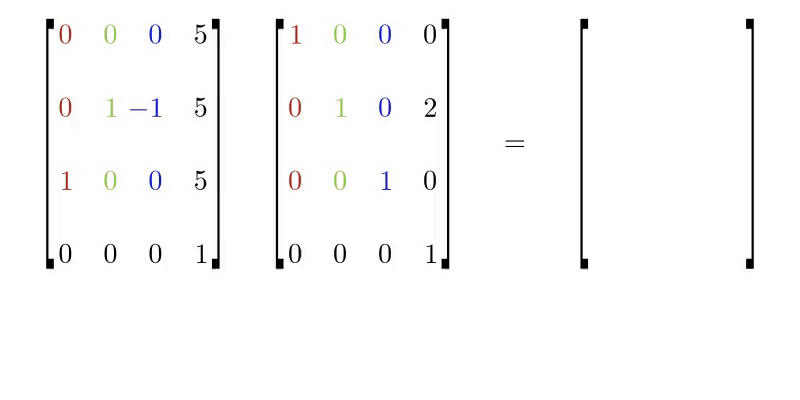Roblox CFrame
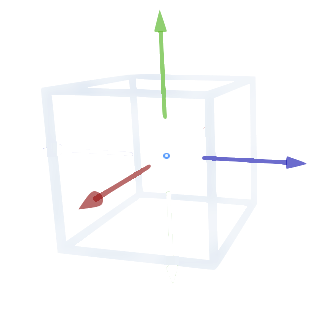
In Roblox, a CFrame (coordinate frame) is an object that encodes position and rotation in 3D space.
You can create a CFrame with the new() constructor, which accepts a set of 3d coordinates:
local cframe = CFrame.new(0, 10, 0)
CFrame is a property of Roblox Part. You can move a Part by assigning a new the CFrame to it:
local part = Instance.new('Part')
part.CFrame = CFrame.new(0, 10, 0)
Note that it's the same as assigning a Roblox Vector3 to the Position property.
part.Position = Vector3.new(0, 10, 0)
However, CFrame can also include information about a Part's rotation.
You can also construct a rotated CFrame using the Angles constructor. It takes the rotation around each axis in Radians:
part.CFrame = CFrame.Angles(0, math.rad(90), 0)
That's the same as assigning a rotational Vector3 to the Orientation property (although here we pass angles in degrees):
part.Orientation = Vector3.new(0, 90, 0)
You can combine a position CFrame with an Angles CFrame by multiplying them together:
--- Place a part at 0, 10, 0 with Orientation 0, 90, 0.
part.CFrame = CFrame.new(0, 10, 0) * CFrame.Angles(0, math.rad(90), 0)
Later in the article, we'll look at what is happening under the hood when multiplying two CFrames.
CFrame has many handy constructor methods.
You can create a CFrame that looks at another Part using the lookAt constructor:
local thing = game.Workspace.Thing
local position = Vector3.new(0, 0, 0)
part.CFrame = CFrame.lookAt(position, thing)
A CFrame can be used to calculate relative position from CFrame. For example, if I want to put a Part in front of a player's face, no matter which direction they're facing (even if they're upside down), we can use the ToWorldSpace() method:
local relativePositionOfNewPart = CFrame.new(0, 0, 10)
part.CFrame = character.Head.CFrame:ToWorldSpace(relativePositionOfNewPart)
That method is the equivalent of multiplying the left CFrame by the right character.Head.CFrame * relativePositionOfNewPart (note that CFrame multiplication is not communitive - the order matters).
A CFrame is composed of 4 Vectors.
- Position vector
- Right vector
- Up vector
- Look (front) vector
The right, up, and look vectors are perpendicular vectors that describe the CFrame's rotation.
You can also access each vector using their respective properties:
print(CFrame.Position)
print(CFrame.RightVector)
print(CFrame.UpVector)
print(CFrame.Lookup)
You can view the raw values using the Components method:
local x, y, z, rightX, rightY, rightZ, upX, upY, upZ, lookX, lookY, lookZ = cf:Components()
We can use the output of this function to serialize CFrames to a Datastore. When creating a furniture placement system, for example.
Under the hood, Roblox multiplies CFrames by structuring into a Matrix like this:
This example shows a simple matrix multiplication example. Multiplying a 90° rotated CFrame with a straight facing vector two up. Note how the result CFrame is two studs higher than the original CFrame. This is the equivalent of using ToWorldSpace(cframe).